Drupal Commerce
Integrating your Drupal Commerce store with Casheer Pay services allows you to accept payments on your Drupal Commerce store with simple installation. You can accept payments via Debit & Credit Card, & ATM Cards. The plugin offers seamless integration, allowing the customer to pay on your website with a high secure PCI compliance hosted environment and work across all browsers and ensures compatibility with the below versions of Drupal.
Compatibilities and Dependencies
Drupal 8.9.x (or) higher
Drupal Commerce v2.19 (or) higher
Note: Drupal 7 module works on only v7.5 to v.7.72 of Drupal 7.
Installation
There are two methods to install the Casheer Pay Payment Module
Caution: Always keep backup of your website including databases, before installing a new module.
1. Installation via Drupal module installer
Step 1: Go to Modules Section from Administration
1.1 Click on "Install new module"
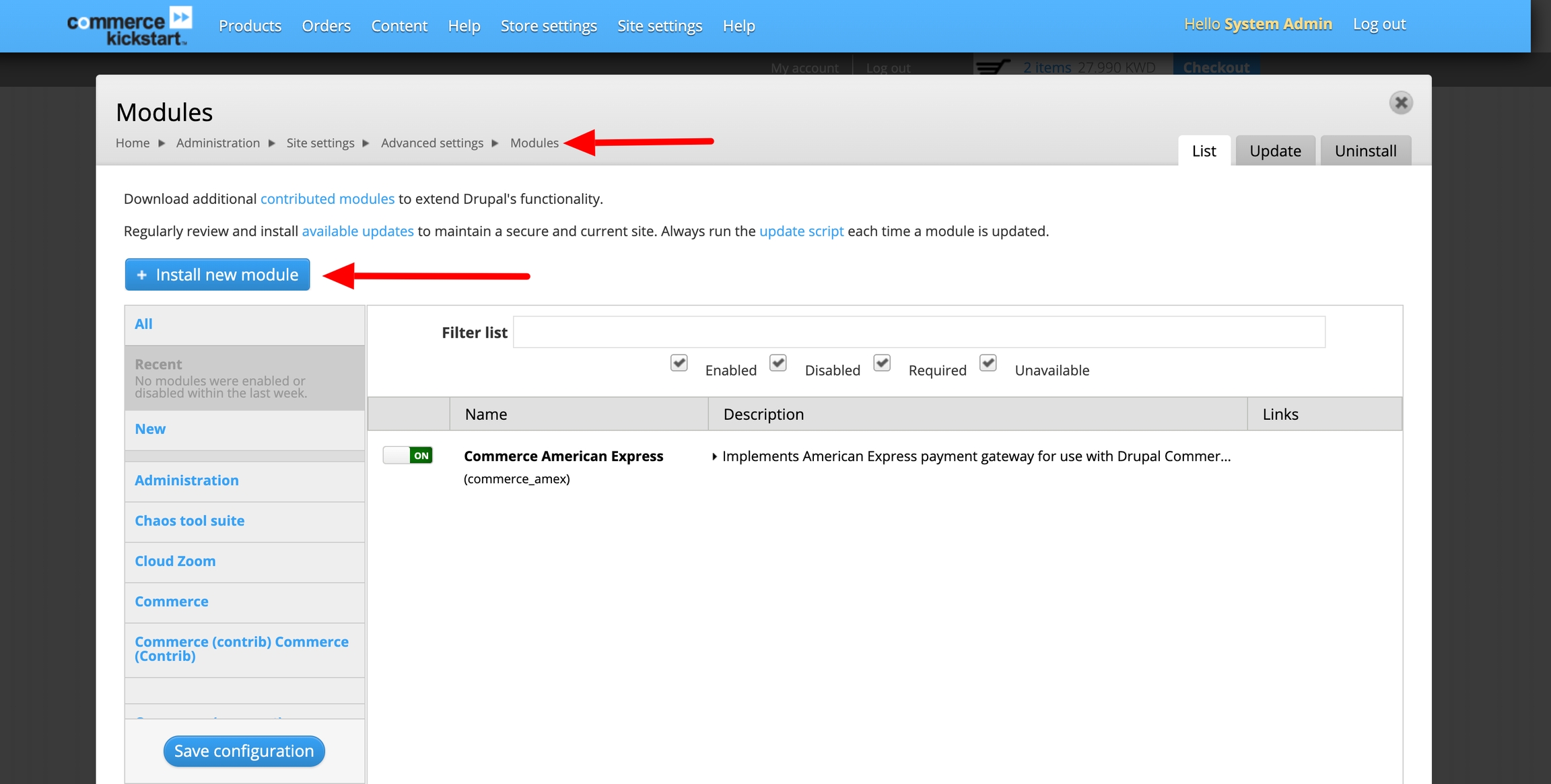
1.2 Upload Casheer Pay Module from the downloaded zip file.
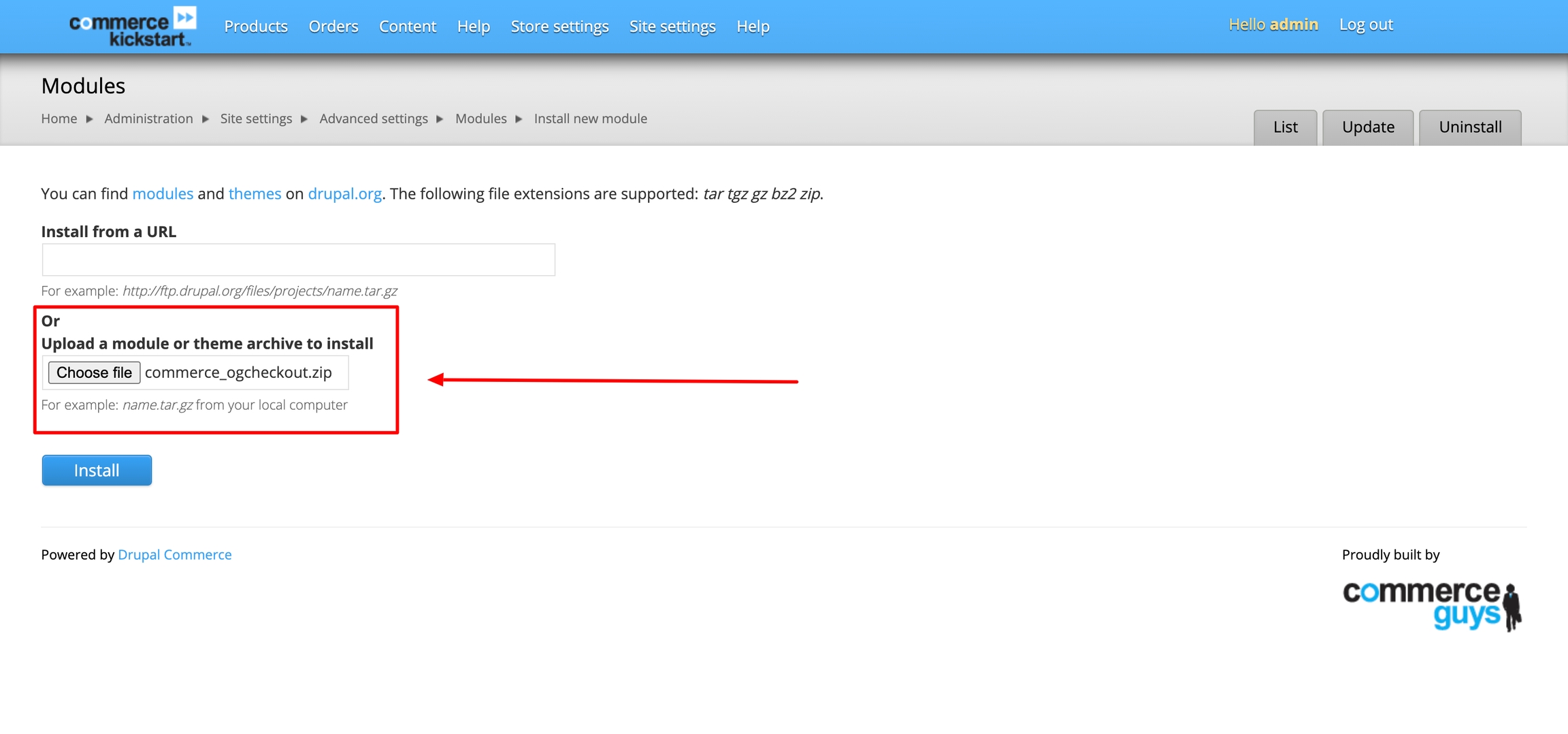
Step 2: Go to Site settings >> Modules and switch on "Commerce casheerpay
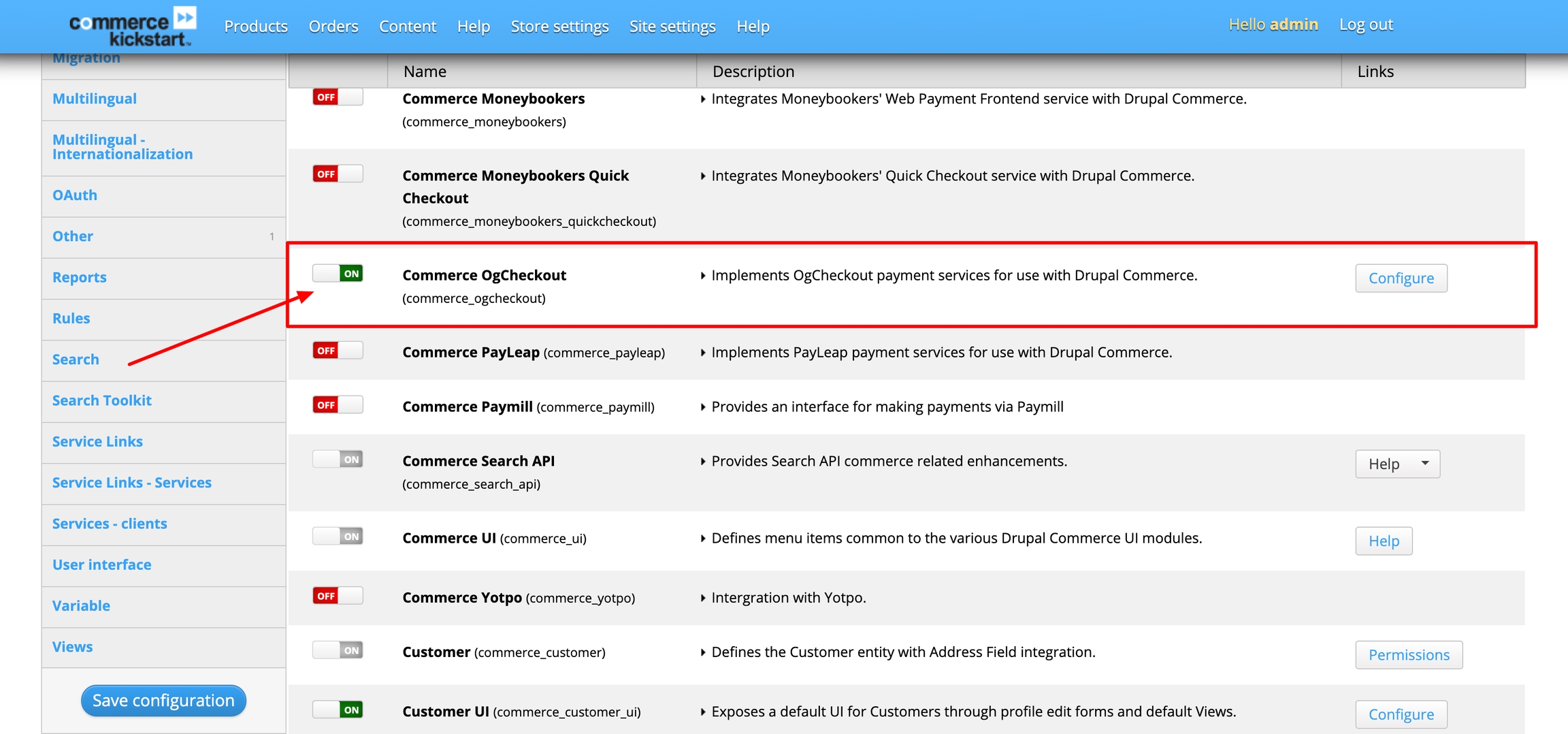
Step 2: Go to Store settings >> Payment methods >> Enable Casheer Pay Module
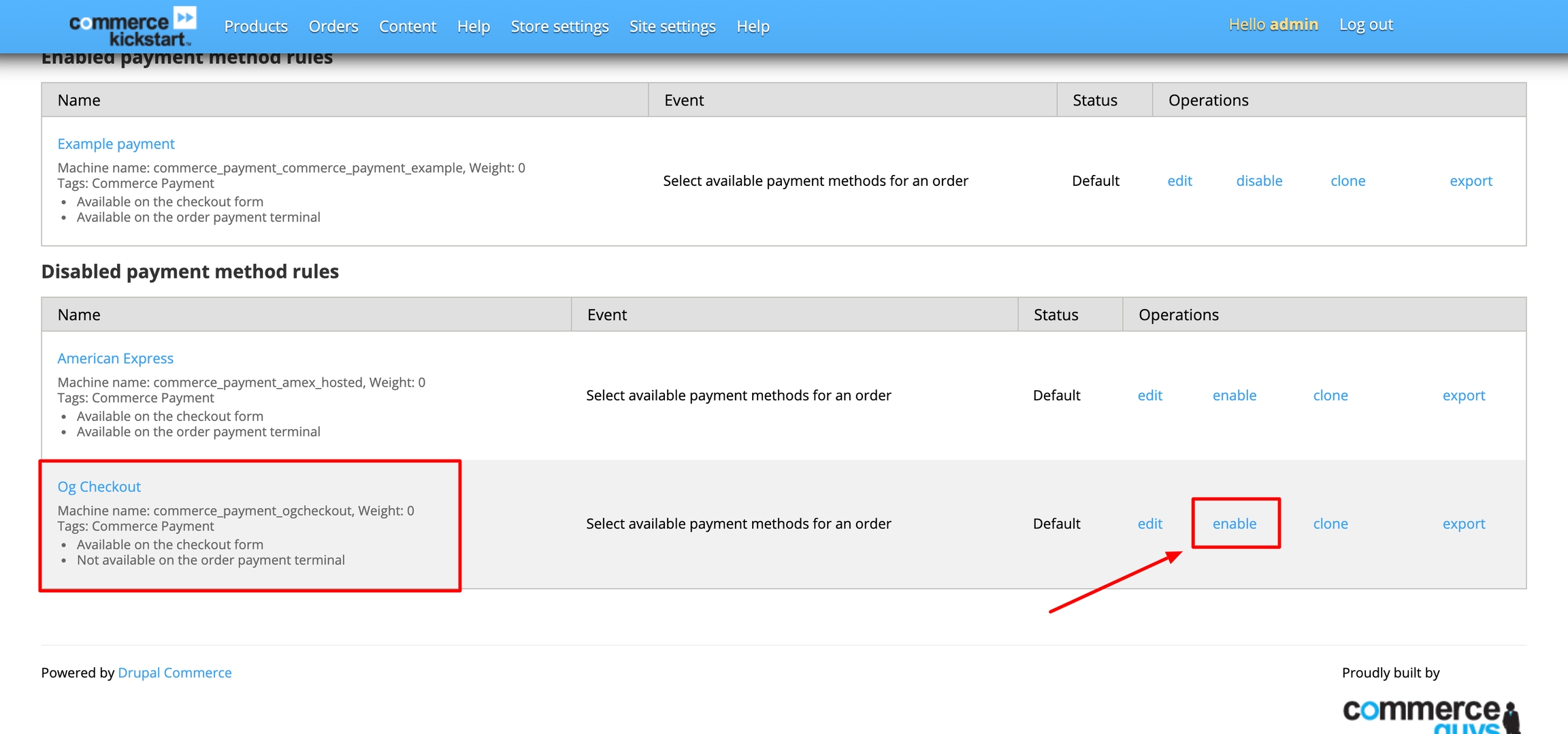
Step 4: Edit Casheer Pay Module
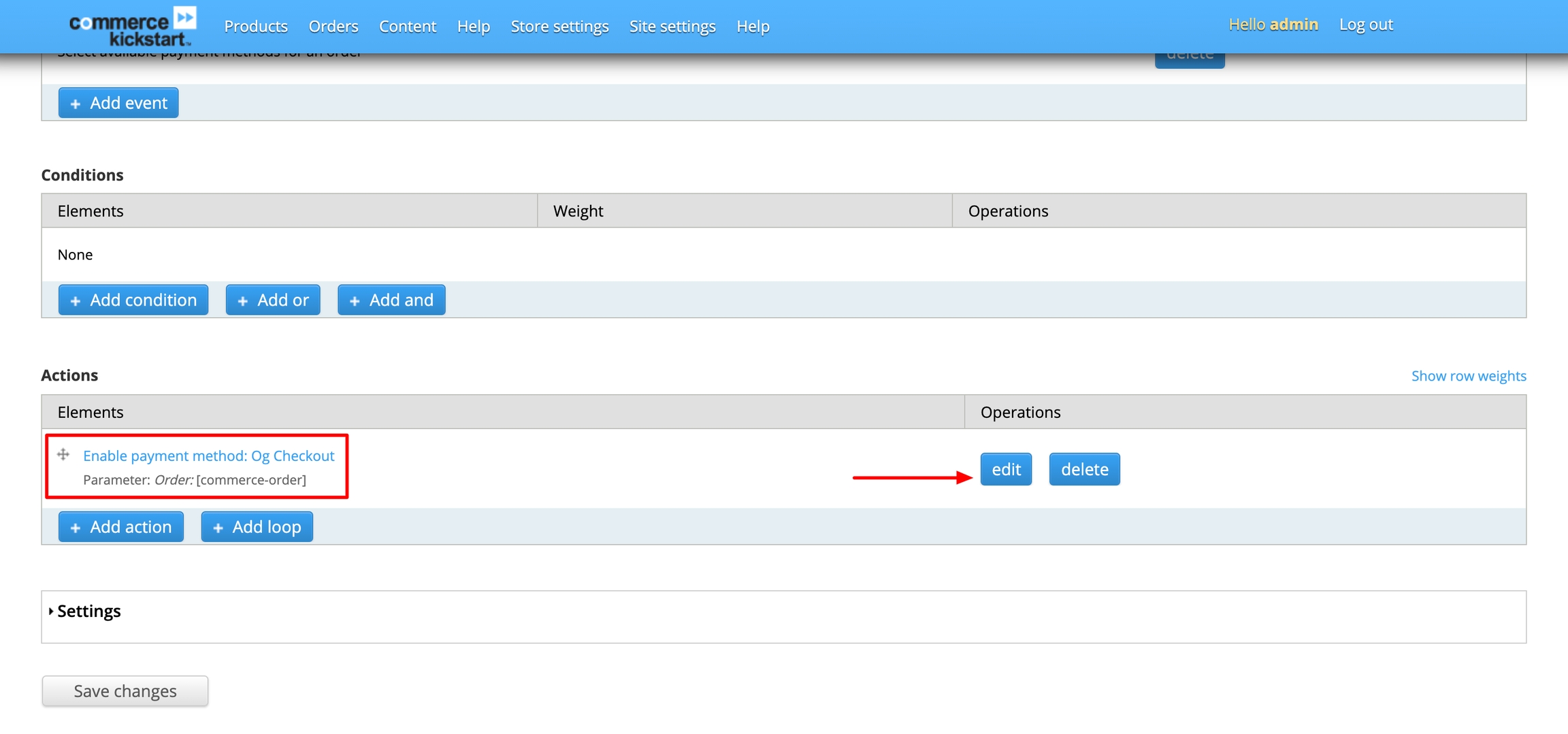
Step 5: Configure Your Keys & Credentials
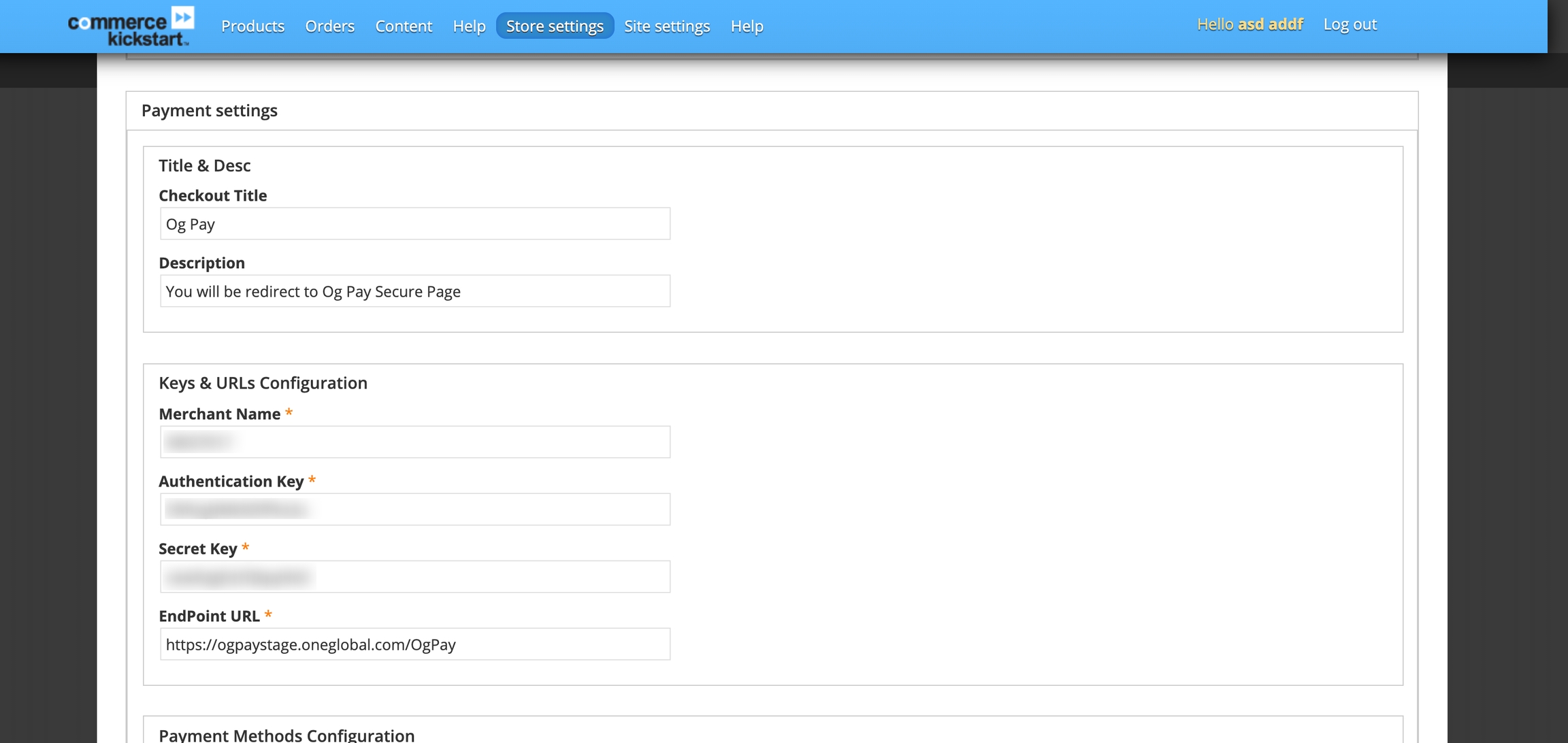
2. Installation via manually through FTP & Follow the process from above Step 2.
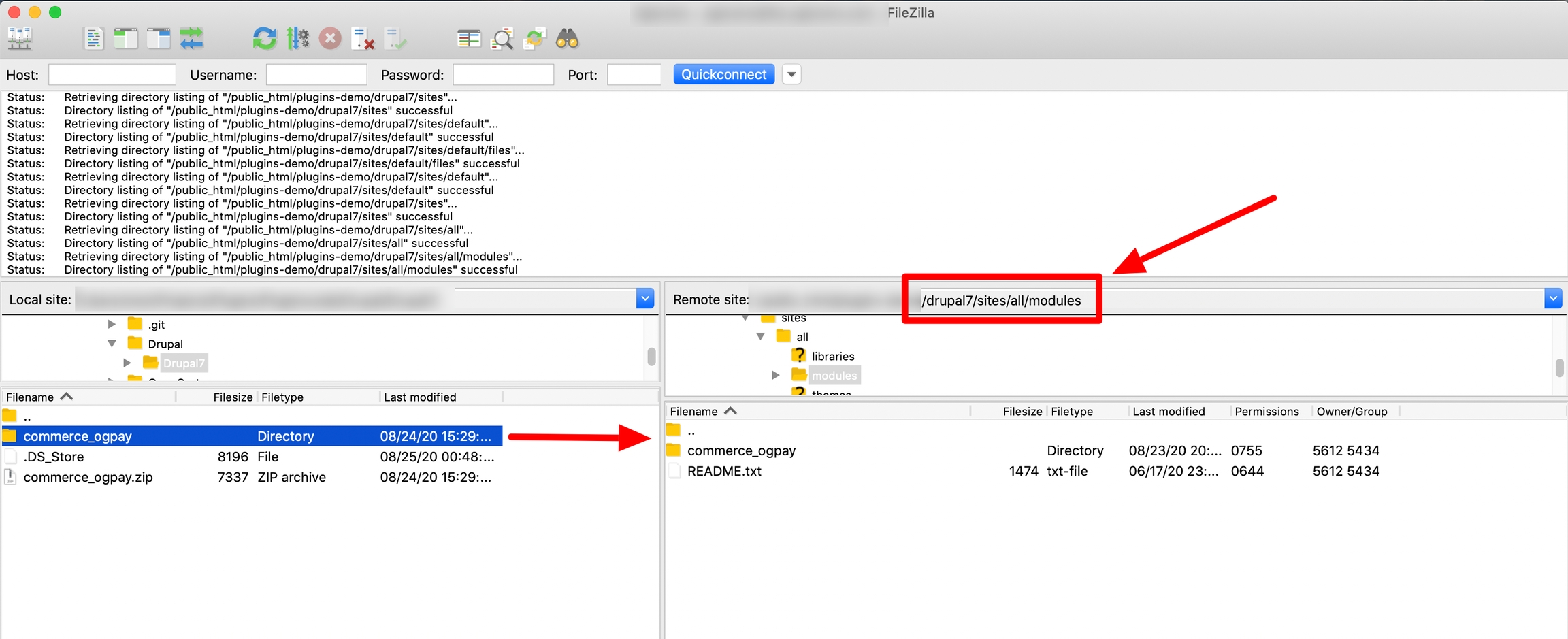
Support
If you have any questions that are beyond the scope of this help doc, please feel free email us at [email protected]
Last updated